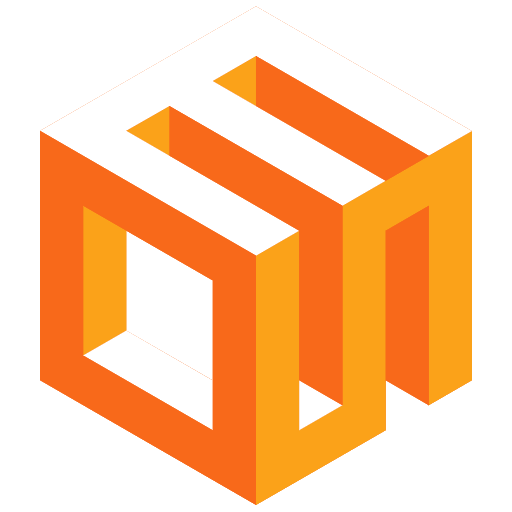
Get started on the EOS Network
Select a wallet and create an account on the EOS network.
Download Anchor Desktop
Visit the official Anchor website to download the Anchor desktop wallet application.
Download Anchor DesktopInstall the Desktop Application
Run the installer and follow the on-screen instructions to install the Anchor desktop wallet on your computer.
Launch Anchor
Open the Anchor desktop application from your computer's applications menu or desktop shortcut.
Create a New Account
In the Anchor desktop app, click on "Create New Account" and follow the prompts to set up your wallet.
Secure Your Account
Write down your private key and store it in a safe place. This is crucial for account recovery and should never be shared.
Configure Desktop Settings
Explore the settings to customize your experience, such as default networks and resource management preferences.
Fund Your Wallet
Transfer some cryptocurrency to your new Anchor wallet address to start using it on your desktop.
Why Choose Anchor Desktop?
- Full-featured desktop application for enhanced functionality
- Improved security with local key storage on your computer
- Supports multiple EOSIO-based blockchains
- Advanced features for power users, including multi-sig support
- Regular updates and desktop-specific features
- Open-source software for transparency and community contributions