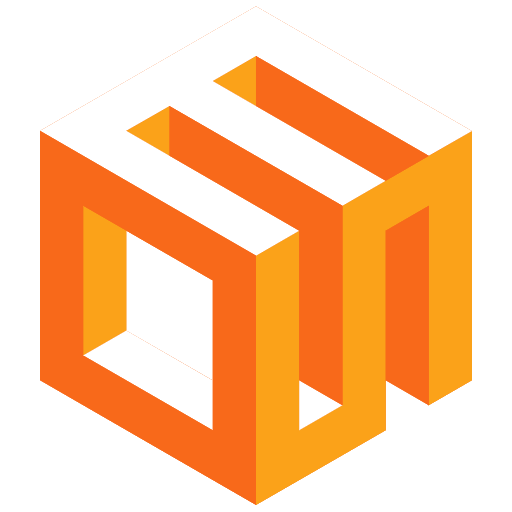
Get started on the EOS Network
Select a wallet and create an account on the EOS network.
Download Anchor Mobile
Visit your device's app store (Google Play Store for Android or App Store for iOS) to download the Anchor mobile wallet application.
Download Anchor MobileInstall the Mobile App
Tap the "Install" button and wait for the Anchor mobile app to download and install on your device.
Launch Anchor
Open the Anchor mobile app by tapping its icon on your device's home screen or app drawer.
Create a New Account
In the Anchor mobile app, tap on "Create New Account" and follow the on-screen prompts to set up your wallet.
Secure Your Account
Write down your private key and store it in a safe place. This is crucial for account recovery and should never be shared or stored digitally.
Configure Mobile Settings
Explore the mobile-specific settings to customize your experience, such as biometric authentication and push notification preferences.
Fund Your Wallet
Transfer some cryptocurrency to your new Anchor wallet address to start using it on your mobile device.
Why Choose Anchor Mobile?
- User-friendly mobile interface for on-the-go access
- Secure storage of your digital assets on your mobile device
- Quick and easy transactions from your smartphone
- Supports multiple EOSIO-based blockchains
- Built-in dApp browser for mobile-optimized decentralized applications
- Biometric authentication for enhanced security
- Push notifications for important wallet activities
- Open-source software for transparency and community contributions