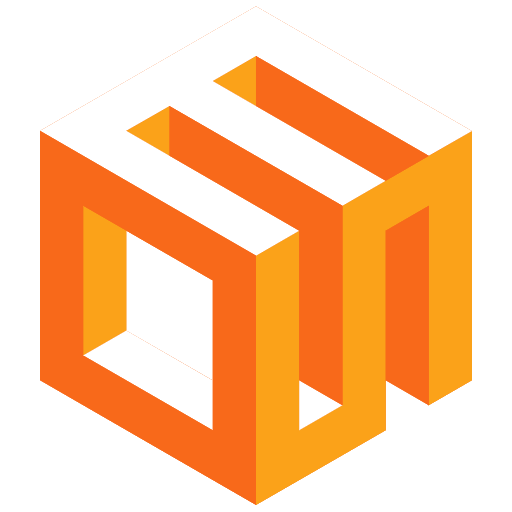
Get started on the EOS Network
Select a wallet and create an account on the EOS network.
Install Wombat Extension
Visit the Chrome Web Store to download and install the Wombat browser extension.
Install Wombat ExtensionAdd to Chrome
Click "Add to Chrome" and confirm the installation when prompted.
Open Wombat Extension
Click on the Wombat icon in your browser toolbar to open the extension.
Create a New Account
In the Wombat extension, select "Create a new account" and follow the on-screen instructions to set up your wallet.
Secure Your Account
Write down your recovery phrase and store it in a safe place. This is crucial for account recovery and should never be shared.
Configure Extension Settings
Explore the extension settings to customize your experience, such as auto-lock timers and network preferences.
Fund Your Wallet
Transfer some cryptocurrency to your new Wombat wallet address to start using it with dApps in your browser.
Why Choose Wombat Browser Extension?
- Seamless integration with web-based dApps
- Quick access to your wallet directly from your browser
- Supports multiple blockchains including EOS
- Enhanced security with browser isolation
- Easy-to-use interface for managing your digital assets
- Regular updates and new features through the Chrome Web Store